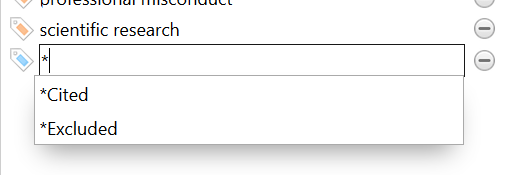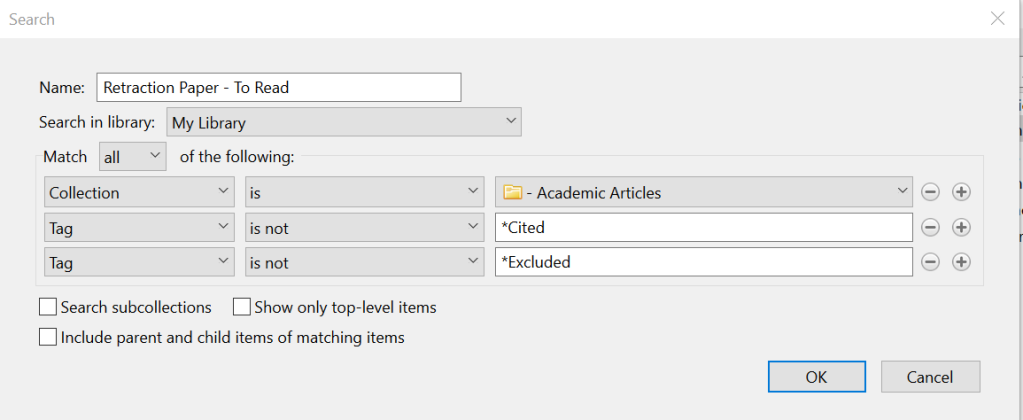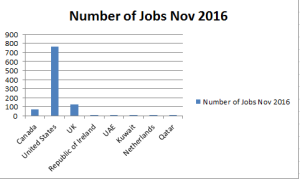When doing complex librarian-style searching, you often run up against the limits of the Summon interface. Like most library systems, in order to reduce confusion from users the Summon interface limits the number of characters in a search box to 128.
When a librarian or other experienced searcher is attempting to do a sophisticated set of Boolean searches this character limit and the complexity of the nested search terms often stymies a search. A single punctuation mark out of place can ruin a whole search string.
Summon, and many other search systems, usually only place this limit on the content of forms. When applying a search string using the URL (or more precisely in the case of Summon, the Summon API) you can submit much more complex and lengthy search requests
For this example, I created a Google Sheet with two sheets.
The first allows the user to create complex AND, OR or NOT search statements in a string, such as (in the example data)
“college admission” OR “university admission” OR “community college admission” OR “higher education” OR “tertiary education”
Search Example 1
This has extra options for searching sections inside Summon such as Author, Title, Publication Date and Abstract. The Keyword search is indicated with the open parenthesis (.
After you create this search statement you can copy it from the “Summon Search String” cell and paste it (make sure you paste values only) into the Search String cells on the second spreadsheet.
The second sheet allows you to string multiple search statements together with AND, Or or NOT
(“affirmative action” OR “quota” OR “equal opportunity” OR “nondiscrimination” ) AND (“Asian” OR “Black” OR “Middle Eastern” OR “Hispanic” OR “American Indian” OR “Indian” OR “Pakistani” ) AND PublicationDate:(“1990” OR “1991” OR “1992” OR “1993” OR “1994” OR “1995” OR “1996” OR “1997” OR “1998” OR “1999” OR “2000”) AND (“college admission” OR “university admission” OR “community college admission” OR “higher education” OR “tertiary education” )
Search Example 2
For more subtle manipulation of the Boolean searches, it’s quite easy to copy the contents of the ‘Test This Search” box into Notepad and adjust it as necessary.
For example, I’d adjust the above statement in this way for clarity
((“affirmative action” OR “quota” OR “equal opportunity” OR “nondiscrimination” ) AND (“Asian” OR “Black” OR “Middle Eastern” OR “Hispanic” OR “American Indian” OR “Indian” OR “Pakistani” ) AND (“college admission” OR “university admission” OR “community college admission” OR “higher education” OR “tertiary education” )) AND PublicationDate:(“1990” OR “1991” OR “1992” OR “1993” OR “1994” OR “1995” OR “1996” OR “1997” OR “1998” OR “1999” OR “2000”)
Search Example 3
Within the example sheet, I’ve added the settings for ‘Full Text’ and ‘Scholarly’. On the first example (1), no settings are in place, on both of the more complex examples (2 and 3), ‘Scholarly’ is set to Yes, while ‘Full Text’ is set to No.
Additional options that could be added include limits to Books, Journals or various forms of media.
For this example, I’ve used the Summon instance at the University of Toronto. Please feel free to make a copy of this sheet, and feel free to contact me if you’re running into problems adjusting this for your university’s Summon settings.
The basic principles of this project are applicable to any library system, but the details on the back end will vary considerably. I wrote the initial version of this project to simplify complex searching in an InMagic Presto database using Excel 2016
Sharing is currently set to ‘View’, please make a copy and adjust it to your own circumstances as necessary.
V1 Example Complex Boolean Search Spreadsheet
The Summon API documentation is really useful for determining which fields are available for creating complex searches.
Summon API Fields Documentation
Filed under: Competitive Intelligence, Cool Tools, Knowledge Management, Systems Librarian, Web | Tagged: Boolean Logic, Boolean Searching, google sheets, librarian, librarians, summon, Systems Librarian | Leave a comment »